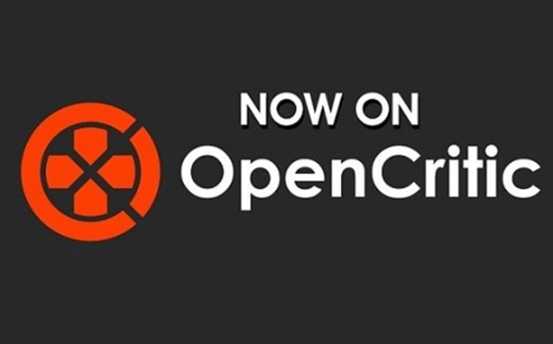Take a look at some 4K and 1080p gameplay from the recently released Ghost Recon Wildlands Beta which shows off how it performs at Very High settings using a GTX 1080 stock. The game’s performance varies quite a lot but the biggest hit is from shadow detail which at least can be set to medium for a slight boost. Having Vsync disabled also might help but screen tearing can become an issue for those who don’t use Gsync monitors. The workaround is to use Nvidia or AMD’s profile vsync options. Either way, this is a beta and hopefully future drivers and better optimization will improve the experience when the full game releases. However, the biggest challenge for gamers is to perhaps dial back expectations and ponder just because you might own the best GPUs on the market as of today that doesn’t automatically mean being able to run this game at the highest settings at 60 fps. Just look at how damaging the original Crysis was when it released. Either way, check out the two Ghost Recon Wildlands 4K/1080p videos to see how it fares.
Ubisoft’s Tips to improve performance:
Demanding features:
We recommend you tweak down the following features as they may greatly impact your performance while playing the game.
-VSync: Disabling VSync is recommended to improve performances, especially if you are experiencing stuttering.
-Shadow Quality: Very High setting is not recommended except for high-end video cards.
-Subsurface Scattering: Please note that you can also disable it to improve performances with limited impact on visual quality.
-Level of Detail and Draw Distance: Great performance differences between High & Very High options.
-Long Range Shadows: We recommend you to use the ON setting instead of Very High value.
-Texture Quality: Very High option should only be used on GPUs offering more than 4GB of VRAM.
-Ambient Occlusion: Disable HBAO+ for better performances.
-Godrays: Enhanced value is particularly GPU demanding.
-Terrain Quality
-Resolution Scaling: We recommend you to try to tweak the Resolution Scaling option in the Video option menu. Decreasing the value would provide considerable performance improvements. Increase Sharpening accordingly would offset some of the lost visual fidelity.